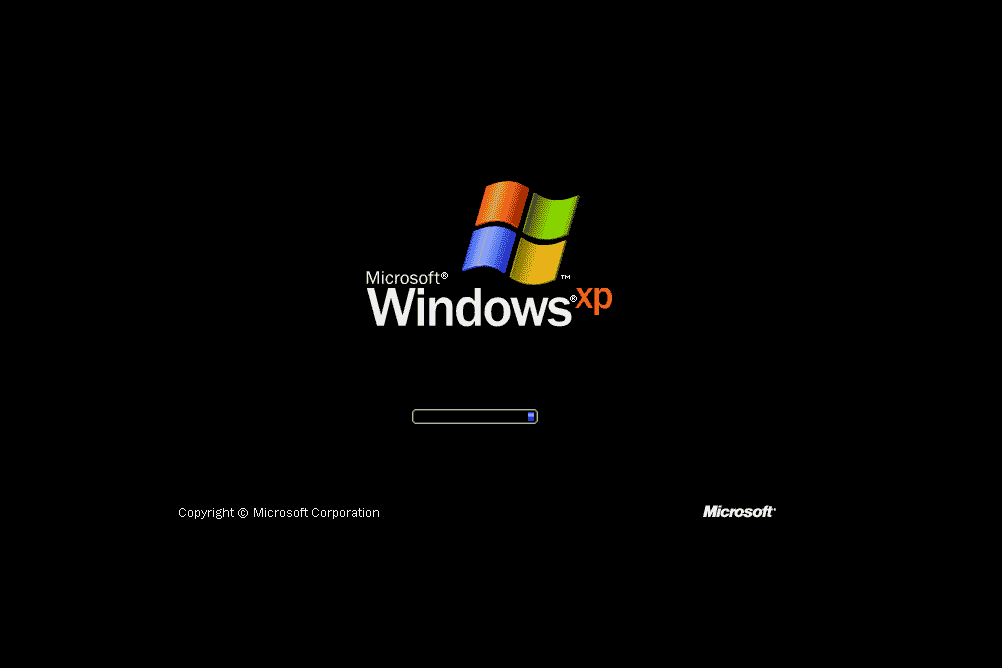If you do not have SP2 on a CD, you need to get Internet access setup, so that you can patch this box to SP2. SP2 provides several functional patches, which is why you want to upgrade to it.
The first thing you need to do is verify that your NIC (Network Interface Card) is working and that you have connectivity. Ensure that your system has the NIC plugged into a switch or hub that is connected to the Internet. If you have a DHCP (Dynamic Host Configuration Protocol) server on your network, you should be able to automatically pull an IP address. Otherwise, you need to statically assign the appropriate IP address for your system.
Note: You will need to change the address scheme you entered earlier if you need to connect to the Internet to download SP2.
Following are the steps for upgrading to SP2:
- Left click on the Start button located in the lower left portion of your screen. Then highlight and left click Control Panel.
- Now click on Network and Internet Connections. The following screen should appear. Left click on Network Connections.
- The following screen should appear. If you do not see a Local Area Connection, you do not have a NIC (Network Interface Card) installed or properly working. If this is the case you will need to check with your NIC vendor’s documentation on getting your particular card installed in Windows XP. Most modern NICs are fully compatible with Windows XP.
- Right click on Local Area Connection and then left click on Properties in the menu that appears. This screen shows you the different configuration items that this particular interface uses. To exit this, click on OK.
- After the Hardware Manager is properly setup, you need to validate that the IP address we initially configured is on your system. Click on Start, Run, and then type cmd. Type ipconfig. If you see an IP address next to the NIC, you can proceed. If you do not see an IP address, or you see the address with 169.254.30.x, you didn’t pull an IP address from your DHCP server or the IP configuration step we preformed earlier was not successful. You will need to manually add an IP address by repeating the steps described during the installation of Windows XP. If you need to repeat these steps to add an appropriate IP address for your network, do so now.
- Next, you need to verify connectivity to the Internet. To make sure your local IP stack is functioning correctly, you can PING the loopback adapter. To do this, open another command window by selecting Start, Run, and then type cmd. Then, type ping 127.0.0.1, as shown in the following screen.
- As you can see, there is connectivity to the local IP stack. This shows that the TCP/IP stack is functioning correctly. To verify Internet connectivity and that the DNS settings are working correctly, ping a web site. The IP address used in the following screen is not valid. You need to ping a valid IP address. For example, pinging www.sans.org should work. Note: If you are not on a network that is connected to the Internet this step will not work. Also, if you are properly connected to an Internet accessible network and you used the IP address we supplied, and it does not match the network information of your network, this step will not work. If the later is the case, please change your IP address to match the information that is appropriate for your environment.
- If you get an Unable to resolve name message, you need to validate that you have entered your DNS servers into the TCP/IP properties of your NIC correctly.
- To get your browser functioning, double-click the Internet Explorer icon on your desktop and follow the wizard’s instructions. In the first window click on Cancel since we will not be using a modem.
- In the next window choose the appropriate option for your home environment. If you are part of a LAN (Local Area Network), choose the first option (Connect to the Internet). Then, click Next.
- In the next screen, choose Set up my connection manually. Click Next.
- Do not change any options for the next screen. Leave it alone, and simply click Next.
- You have now setup Internet Explorer for web surfing, so click Finish. You can now go to Microsoft’s web site to download and install Service Pack 2.
- The last thing we need to do prior to installing anything on our system, including the Service Pack, is to create a folder that we will be storing all of the installation executables throughout this book.
- To install Service pack 2, go to the following URL: http://www.microsoft.com/windowsxp/sp2/default.mspx
- You can now select either Express or Network Installations. Both options work, but you should choose the Network Installation option. Next, you should download Service Pack 2 into the tools directory you created earlier or a different directory that you create.
- After the download is completed, double-click the SP2 executable and follow the given prompts for installation.
- Read the License Agreement carefully. When you understand and agree with it, click on the button next to I Agree then click Next.
- Because you do not need to uninstall this Service Pack, you can check the Do Not Archive Files… option.
- Now you get to wait and watch. It is important to note that this process can take an extremely long time, even if it seems your system has locked up, it most likely has not. After the Service Pack is completely installed, reboot your machine and you are ready to move on to the next section.