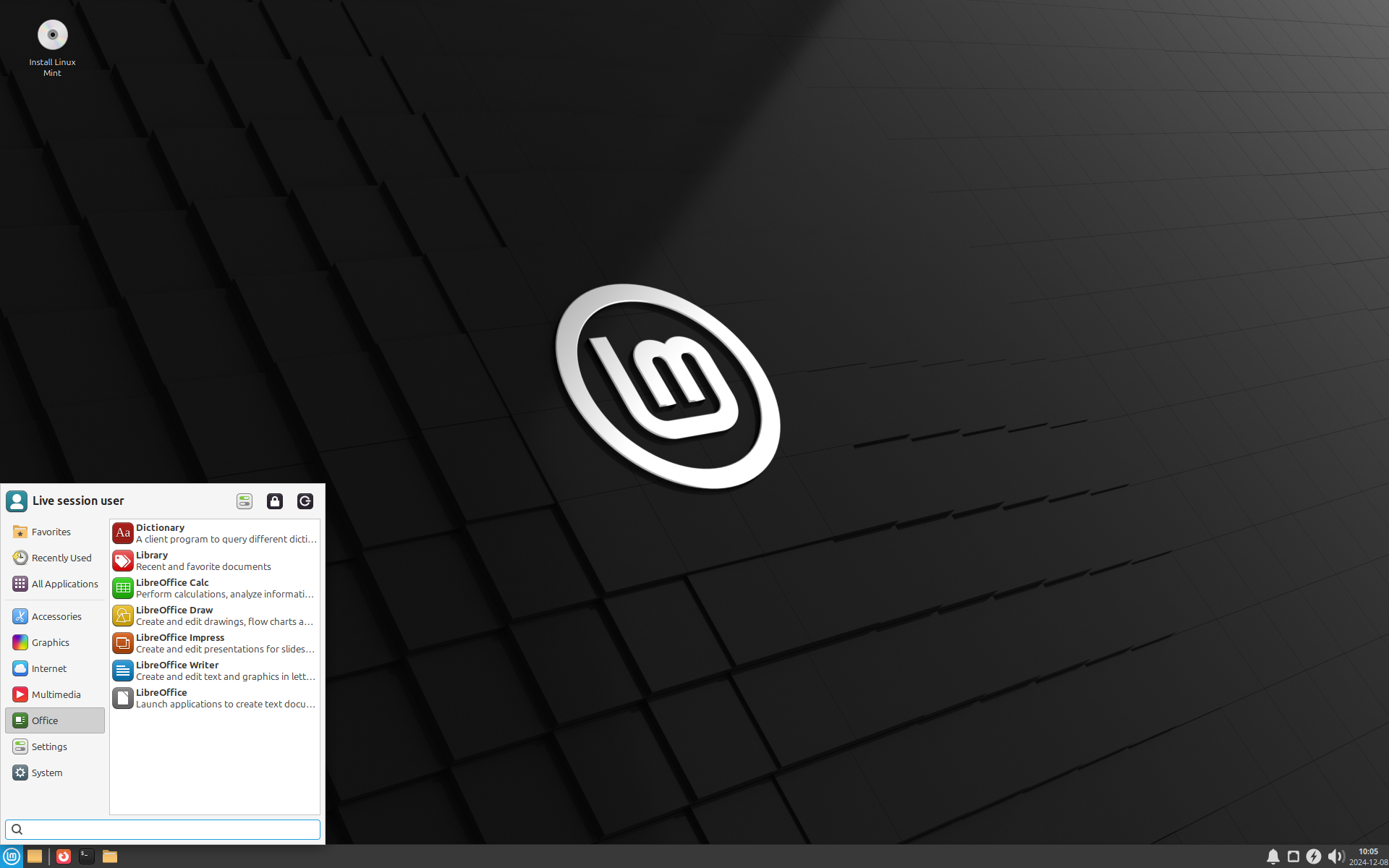To be able to install the Linux Mint operating system, we will use virtualization. This concept allows us to create a simulated environment in our computer which will allow us to proceed with the installation without damaging our computer.
Let’s start by starting Virtual Box and prepare the virtual environment.
You will need the following information:
- 2GB of RAM (ram)
- 2 processors (cpu)
- 20 GB of hard disk drive space
I f you need help with the creation of the virtual machine, please consult the guide Creation of a Virtual Machine in Cyber Security.
INSTALLATION STARTUP
- The first step is to select the installation language. By default, English is selected, click on Continue or choose the desired language.
- Multimedia codecs will allow the operating system to play music or videos on t he Web. You can install it, so click in the box and click Continue.
- To get the accents on your keyboard, you should select French (Canada) for the keyboard language. If you don’t need any accents, leave it as English and then click on Continue.
- The concept of partition is very important in cyber security. Imagine a pie like t he one in the figure below. Each portion has a different size. And each portion will be distributed to a different person who is a little hungry or very hungry. I t’s a little bit the same idea when you install an operating system. But i nstead of using the term portion, we use the term partition. Your operating system will be installed on your hard drive. Now you will have to separate it, a bit like the pie, into 3 partitions.
- Now that you understand that you need to create at least 3 partitions, select Something else and click Continue.
- A bit like the pie that has been placed on a table, we have to prepare the hard drive to host the partitions Click on New Partition Table.
- The first partition you can create is the Root partition. This partition will host t he operating system. It is on this partition that the operating system will be i nstalled. I t is important to assign sufficient space to it, as it will also receive security updates on a regular basis, so this must be anticipated. We will assign it 15 GB and select the / symbol to specify that it is the Root partition. When this i s done, click on Ok.
- The second partition you can create is the Home partition. This partition will host all your personal files. It is on this partition your working documents can be saved. This partition will not receive security or other updates. However, it is i mportant to assign enough space to it to be able to back up all our personal f iles. For the activity, we will assign 5 GB to it. In reality, it would be a good i dea to assign many more. When this is done, click on Ok.
- The third and last partition you can create is the Swap partition. This partition will not host any specific files. However, if needed this partition could be used to simulate random access memory. We will assign the rest of the available space to it. And we will use this partition as a swap partition. So, no symbol to select, but rather a partition t ype. When this is done, click Ok.
- Quickly, we can confirm that our Root (/), Home (/) and Swap partitions are created. In addition, a small check mark appears in the Format box. This means that the partitions will also be deleted. In our case, this is not a problem, because we have not saved anything on our hard disk yet. So the i nstallation tool will be able to create the partitions, assign the necessary space and format the partitions. When you are ready, click Install Now.
- Make sure that the partitions to be modified are indeed the ones you want. If t hey are not, click Back. Otherwise, click Continue.
- Now you need to specify the time zone. This will allow the operating system t o keep the virtual computer’s clock up to date. I f you are not sure which time zone you are in, you can enter the name of a city. For example, Moncton or Halifax are two cities in the same time zone, i .e. the Atlantic region. When this is done, click Continue.
- To be able to use the operating system, you will have to create a new user f or yourself. It is possible to create a new one during the installation and you will be able to create others once you are in the operating system. For now, create a user and specify a password. You also have the possibility to start a session automatically, without specifying the password. This is a personal choice. We, on the other hand, are cyber security lovers, so we will specify a password. When the necessary information is entered, click Continue.
- I t’s now over, not so bad! Now all you have to do is wait a few minutes. The i nstallation tool will save the files and your virtual computer will soon be ready to use. When it’s done, click Restart Now.
- Congratulations, you have successfully installed your first Linux Mint operating system. Now all you have to do is enter your password – the one you chose when you created your user account – and press Enter.
- I f you see the welcome screen appear, you can read it or close it. We will have other activities that will concern the use of the operating system.
- The last thing to do is to install the guest tools. These tools will allow you to change the screen resolution and other features that are not available at the base. I n the menu at the top of the window, click Device and then click Insert Guest Additions CD Image. A window appears, click Run. When the installation is complete, reboot the virtual computer.