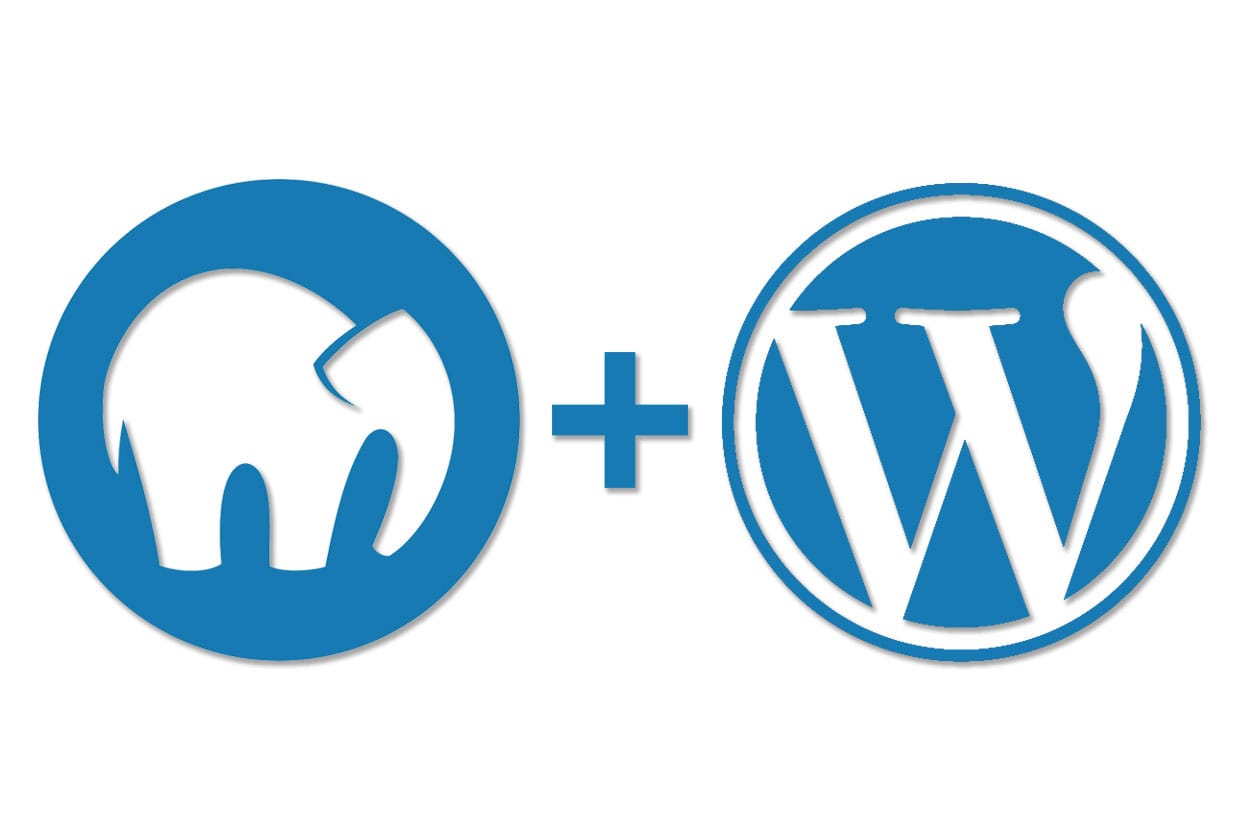WordPress is a software tool that started as a blogging system, and later evolved to become a complete content management system.
You can create anything, from a simple blog to multi-layered sites, using WordPress, and it provides immense flexibility to work freely on your imagination.
There are a large number of plugins, themes and widgets to help you enhance the fundamental WordPress framework to suit your requirements. As WordPress is based on the open-source model, you can find help from a vibrant community on almost anything.
WordPress.org is a free, open source, self-hosted tool that helps you create beautiful websites. It is free to install, but you need to find a service to host your website, and register a domain name for your site. Even though you have to pay for the hosting service and domain name, it is really a cost effective and flexible solution.
MAMP is a simpler tool to set up a local server on your Mac. MAMP stands for Macintosh, Apache, MySQL, PHP. Unlike XAMPP, you can use MAMP only on Macs. However, you will get the same advantages of installing WordPress locally. You can experiment different development scenarios securely on your computer without sharing it to the world, breaking a live site. Let’s look into the process of installing WordPress on your Mac with the help of MAMP.
1. Installing MAMP
You can go to the official MAMP website and download the free version.You will see a Free Download button. Open the dropdown menu and click the Download for Mac option.
Mamp for Mac will start downloading. Once the download is complete, click the downloaded file to open the installer. Then, click Continue.
The installer might ask for your system’s user credentials to continue. Enter your username and password, and click the Install Software button.
Once the installation is complete, you will see the below screen.
Start Apache and MySQL
You will find the MAMP folder in the Application Folder.
Tap the elephant icon to open the MAMP file, and click the Start Servers icon. This will start Apache and MySQL, which will be indicated in green.
2. Creating a database
On the previous screen, tap ‘Open WebStart Page’, to open your MAMP info as a localhost page.
The next screen that opens up will be phpMyAdmin, where you can create a database. Enter a name for your database and tap the Create option.
If required, you can even create a username and password for your database.
3. Downloading and Setting up WordPress
Now, you can download WordPress from the official site. WordPress will be downloaded as a zip file. You can unzip this file.
Uploading WordPress to MAMP
Now, you can rename the WordPress folder and Copy all the files to the default document root, Macintosh HD > Applications > MAMP > htdocs. For this tutorial, we have renamed the folder as ‘MyDemoSite’; you can choose a suitable name of your own.
4. Connecting WordPress and MAMP
Open your browser and type the url pointing to your local website. In the case of our demonstration site, the url is localhost:8888/MyDemoSite.
Firstly, you will encounter a language selection screen. Choose your preferred language, and click the Continue button.
The next step is to configure the database. Enter the name of the database, and provide username and password as ‘root’. Database Host will be ‘localhost’ and Table Prefix would be ‘wp_’. Click the Submit button.
You will see a success screen now. Your WordPress install is connected to MAMP. Click Run the Installation button.
5. Installing WordPress on the local server
Now, you need to provide the basic login details that you are going to use for your WordPress site like username, password, email address, etc. The credentials you set up here are what you will use to log into the WordPress dashboard later. So remember what you input as username and password. Also note, this is different from the database information that you have entered in the previous step.
Enter Site Title, Username, Password, and Email address. Then click Install WordPress.
WordPress will be installed on your computer. You will see a success screen like below. Click Log In You can now login to your local WordPress site with the credentials set up in the previous step.