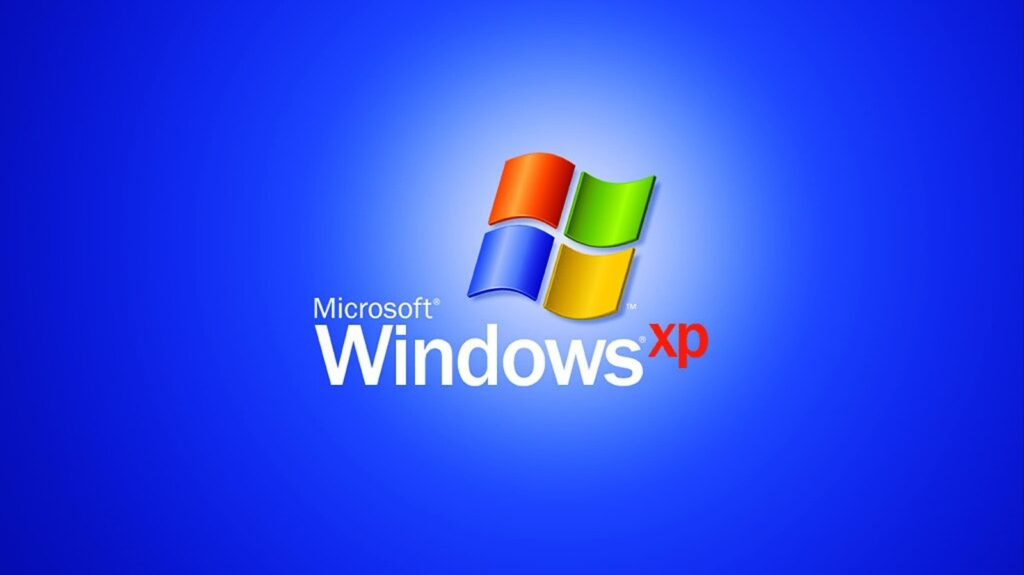It is important to understand that this guide was specifically designed for a lab environment. There are a lot of operating system vulnerabilities that are intentionally left unpatched in these installation steps. This is intentionally done to give you the best results when completing the labs and tutorials in this book. If you are interested, a great reference for building a Windows XP Professional box that is secure enough for a production environment is Windows XP Security: Step By Step by SANS.
To create a properly configured laptop for the Security Essentials Boot Camp, follow the detailed steps in this document—from the initial setup screen to the final login. This guide was designed for use on a system that doesn’t already have a Windows platform installed on it. If your machine does not have a blank hard drive, some of the screens you see at the beginning of the installation may be different from what you see in this chapter. If different screens appear, it is important that you always choose the option to replace, or overwrite. Do not choose to upgrade. The Windows install should also be placed in the default c:\windows directory.
Creating Boot Disks
If your system does not support the capability to boot off of a CD-ROM, you can use the Windows XP boot disk to boot. If you do not have a set of the four disks, you need to use a machine that already has Windows XP Professional installed on it. The following steps show you how to create the four boot disks:
- Label four blank, formatted, 3.5-inch, 1.44-MB floppy disks as: Setup
- Disk One, Setup Disk Two, Setup Disk Three, and Setup Disk Four.
- Insert Setup Disk One into the floppy disk drive of a Windows or DOS system.
- Insert the Windows XP CD-ROM into the CD-ROM drive.
- Click Start, and then click Run.
- In the Open box, type D:\bootdisk\makeboot a: (where D: is the drive letter assigned to your CD-ROM drive), and then click OK.
- Follow the screen prompts.
- After you have completed the screen prompt requests, insert Setup Disk One into the floppy disk drive of the lab PC and power the PC on.
If your system supports booting off of the CD-ROM, you do not need to use the disks previously discussed. Instead, follow these steps: 1. Simply start by placing the Windows XP CD-ROM into your CD tray and power on your machine. The first non-blank screen you should see is the one shown in the following illustration.
- Simply start by placing the Windows XP CD-ROM into your CD tray and power on your machine. The first non-blank screen you should see is the one shown in the following illustration.
- If the previous screen does not appear, reboot your machine and open up the BIOS. You need to make the system boot to the CD-ROM first. The following screen is one of several different BIOSes you could have on your system. You need to navigate to a screen that allows you to change the Boot Order. This is where you tell it to boot off of the CD-ROM.
- Now your system should boot off of the CD-ROM. After a period of time (typically 30-45 seconds), the following screen appears. Because we are doing an initial install, you only need to press Enter to continue.
- Hit Enter at the next screen to continue installation.
- The Microsoft Windows XP Licensing Agreement appears next, as shown in the following screen. It is important that you read and understand this agreement before continuing with the installation. After you have read and agreed to the contents of the license, press F8 to continue.
Defining Drive Partitions
You now need to define the drive partitions. Defining your drive partitions is used instead of FDISK. When defining your drive partitions, it is extremely important that you leave enough space for your Linux partition! Following are the steps:
- Press C to create a partition for your Windows install.
- You need a minimum of 2Gb of space for each of your operating systems. When you are prompted for the size of the partition, enter a number that is equal to 50 percent of your available hard drive space. Then, highlight the partition, which should be labeled Unpartitioned space (see the following illustration), and press C.
Now create your new partition to be at least 2 Gb. In the provided space type 2047 and press Enter
You should now see two partitions. Verify that the new 2047 partition is highlighted and press Enter.
Formatting Drive Partitions
The next step is to format your partition. For security reasons, you should format your partitions using NTFS. NTFS is a Windows partition type that allows you to assign permissions at the folder level. This level of granularity is not the same for FAT partitions. NTFS also allows for lager partition sizes compared to the 2Gb limit that comes with FAT16. The steps for formatting your partition follow:
- Highlight the NTFS partition option as shown in the following screen, and press Enter.
- After you press Enter, the system formats the partition, as shown in the following screens. Depending on the size of the partition, this step can take from 5 minutes to an hour. This is a great time to refill your caffeine laced beverage of choice. (You may need it because you have a long way to go.).
Since this will take a while you should just wait while this process continues.
When you return to your machine, you may see one of the following screens. Don’t be alarmed. The system has completed the formatting process and has automatically rebooted. After this occurs, you have to answer the remaining install questions.
Customizing Your System
Now Windows presents a series of questions, which, when answered, customize your system. The following steps walk you through the process of customizing your system:
- Typically, you only need to make changes during the next step (see the following screen) if you are located outside of the United States or if you use a non-standard keyboard. If you are in the United States and you are using a standard QWERTY keyboard, press the Next button. If you are located outside of the United States, you should change your locale settings.
- Enter your name and the organization you work for in the Name and Organization fields. For the purposes of this course, have some fun making up fictional names. Click the Next button when you are done.
- In the next screen, enter the Product Key number that came with your software (find it on your CD). If you make a mistake when you enter the key, you receive an Invalid Key message and the system gives you another opportunity to enter it. Once you enter in the valid key, press the Enter key.
- Now enter a name in the Computer name field to name your computer. If you are part of a corporation’s domain, you need to follow your corporation’s guidelines for naming systems. For our purposes, name your machine whatever you desire. Then, type in a password in the Administrator password field. You also need to confirm the password, as shown in the following screen. Then, click the Next button.
- In the screen that appears, enter the current time, and then fill in the Date field and Time Zone field. Click Next.
- After you make the previous configurations, the system installs your networking components, as shown in the following screen.
Customizing Network Settings
Now you need to set up your system so that it can be networked with other systems. Following are the steps:
- First, you must choose the type of settings you are going to use. Note that it is rarely a good idea to use Typical settings when configuring an application or operating system. It is always a good idea to choose Custom settings, as shown in the following screen. When you use this option, you only install options you need. You won’t end up installing something you aren’t aware of because you chose an option that automatically does this. After you select the Custom settings option, click Next.
- Windows no longer tries to install IPX/SPX, so there is nothing in the custom settings that you need to remove. This is a great time to setup your local IP address if you are not using a DHCP server in your environment. The assumption here is that you are not going to plug this test machine into a production environment, so it’s safe to add your own IP address. Highlight Internet Protocol (TCP/IP) and click the Properties tab.
- The following screen appears, which allows you to enter your own IP address. For the purposes of this exercise, use a non-routable IP address. Select ‘Use the following IP address’. Enter 192.168.1.2 in the correct fields. Then, enter a standard 24-bit subnet mask of 255.255.255.0. To make the entire section complete, enter a default gateway setting of 192.168.1.1. Enter the appropriate DNS server IP addresses for your environment into the fields shown in the following paragraph. You can leave your DNS sever fields blank for this system. Click OK. Click Next.
- As previously stated, you are not joining a network or a domain, so just enter a name of your choice and leave the first No option enabled (see the illustration that follows). After you have the information entered, click Next.
- Windows completes the networking portion of the installation and moves on to its final tasks. This step takes a long time, so take the opportunity to grab another caffeine-laced beverage.
- If you get the following screen, shout for joy. Congratulations, you have successfully installed Windows XP. Click Finish, and then remove the Windows CD-ROM before the system reboots so that you don’t accidentally start the install process again. If you accidentally leave the CD-ROM in, and the install process starts again, simply remove the CD ROM and hard-boot the machine (restart it).
- After the next screen comes up, click the OK button.
- As shown in the next screen, you now need to log in using the Administrator account and the password you entered earlier during the install. After you have entered the appropriate credentials, click OK.