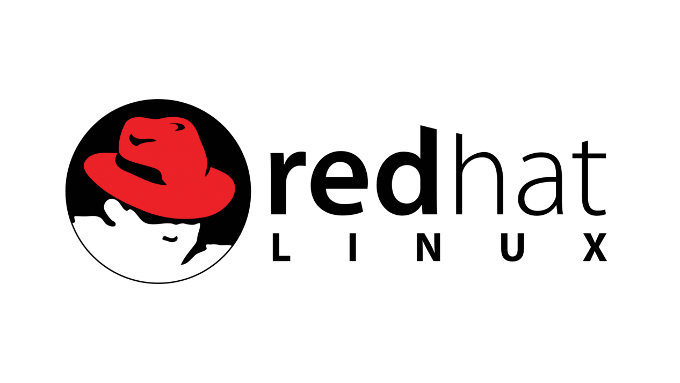Now you are going to install Red Hat 9.0. The first step is to insert the Red Hat 9.0 Disc 1 into your CD-ROM drive. Next, power on the system. The system boots off of the CD ROM and begins the Red Hat installation program. Follow these steps to complete the installation of Red Hat:
- When the Red Hat Installation screen appears (the first screen) type linux text at the boot: prompt and press Enter, as shown in the following screen.
- Press the Tab key until Skip is highlighted, and then press Enter.
- The “Welcome’ screen appears. Press Enter.
- The ‘Language Selection’ screen appears. Ensure that the language is set to English. Press the Tab key until OK is highlighted, and then press Enter.
- The ‘Keyboard Selection’ screen appears. Accept the default keyboard us. Press the Tab key until OK is highlighted and press Enter.
- The ‘Mouse Selection’ screen appears. Press the Tab key until the box next to Emulate 3 Buttons is selected and press Space Bar to place an asterisk in the brackets [*]. Next, press the Tab key until OK is highlighted and then press Enter.
- The ‘Installation Type’ screen appears. Use the arrow keys to highlight Custom. Press the Tab key until OK is highlighted and then press Enter.
- The ‘Disk Partitioning Setup’ screen appears. Press the Tab key until Disk Druid is highlighted, and then press Enter. Note that the values used to partition the hard drive may need to be altered based on the memory and hard drive size of the system that you are using.
- The ‘Partitioning’ screen appears. Press the Tab key until New is highlighted, and the press Enter.
- The ‘Add Partition’ screen appears. In Mount Point: type /. Press the Tab key until the cursor is in the Size (MB): field. Enter 5800. Press the Tab key until OK is highlighted, and then press Enter.
- The ‘Partitioning’ screen reappears. With the arrow and Tab keys, highlight Free Space, as shown in the following screen. Afterwards, press the Tab key until New is highlighted, and then press Enter.
- The ‘Add Partition’ screen appears. Press the Tab key once to select the File System type: field. Using the arrow keys, highlight swap. Press the Tab key until the Size (MB): field is selected. Enter 256. Press the Tab key until OK is highlighted, and then press Enter. These fields and selections are shown in the following screen.
- The ‘Partitioning’ screen reappears. Press the Tab key until OK is highlighted. Press Enter.
- The ‘Boot Loader Configuration’ screen appears. Press the Tab key until OK is highlighted, and then press Enter.
- The ‘Boot Loader Configuration’ screen appears. Press the Tab key until OK is highlighted, and then press Enter.
- The ‘Boot Loader Configuration’ screen appears. Press the Tab key until OK is highlighted, and then press Enter.
- The ‘Boot Loader Configuration’ screen appears. Use the Tab and arrow keys to highlight DOS and then press the Tab key until Edit is highlighted, and then press Enter.
- The ‘Edit Boot Label’ screen appears. Change the Boot Label field to Windows XP/7/8/10/11. Press the Tab key until OK is highlighted and press Enter.
- The ‘Boot Loader Configuration’ screen appears. Press the Tab key until OK is highlighted and press Enter.
- The ‘Boot Loader Configuration’ screen appears. Press the Tab key until OK is highlighted and press Enter.
- The ‘Network Configuration for eth0’ screen appears. Press the Spacebar to remove the * (asterisk) in the following Use bootp/dhcp option. Press the Tab key to select the IP address field. Enter the following parameters:
- IP address:
- Netmask:
- Default gateway (IP):
- Primary nameserver: 192.168.1.50 255.255.255.0 192.168.1.2 192.168.1.4 After you enter the parameters, press the Tab key until OK is highlighted, and then press Enter.
- The ‘Hostname Configuration’ screen appears. Enter linux-lab in the Hostname field. Press the Tab key until OK is highlighted, and then press Enter.
- The ‘Firewall Configuration’ screen appears. Press the Tab key until ( ) No Firewall is selected. Press the Spacebar to insert an asterisk (*), as shown in the screen. Then, press the Tab key until OK is highlighted and press Enter.
- The ‘Language Support’ screen appears. Press the Tab key until OK is highlighted, and then press Enter.
- The ‘Time Zone Selection’ screen appears. Press the Tab key until OK is highlighted, and then press Enter. (If you are in a different time zone, use the Tab and arrow keys to select the appropriate time zone.)
- The ‘Root Password’ screen appears. In the Password: field, type a strong password to use for the root account. Confirm the password by typing it in the Password (confirm): field. Press Tab until OK is highlighted and press Enter.
- The ‘Authentication Configuration’ screen appears. Press the Tab key until OK is highlighted, and then press Enter.
- The ‘Package Group Selection’ screen appears. Press End to highlight Everything and then press Space Bar to select it. (an asterisk identifies the option as selected) Press the Tab key until OK is highlighted and press Enter.
- The ‘Installation to begin’ screen appears. Press Enter.
- The ‘Formatting’ screen appears. The Formatting / file system… message appears. Proceed to the next step.
- The ‘Copying File’ screen appears. The Transferring install image to hard drive… message appears. Proceed to the next step.
- The ‘Package Installation’ screen appears. Red Hat now starts installing the packages. Proceed to the next step.
- The ‘Change CDROM’ screen appears. When prompted, insert the Red Hat Disc 2 and press Enter.
- The ‘Change CDROM’ screen appears again. When prompted, insert Red Hat Disc 3 and press Enter.
- The ‘Post Install’ screen appears. After all of packages have been installed, Red Hat performs the post-install configuration, as shown in the following screen. Proceed to the next step.
- The ‘Boot Diskette’ screen appears. Press Enter to create a boot disk.
- The ‘Insert a floppy disk’ screen appears. Insert a blank diskette into your floppy drive. Press TAB to highlight Make boot disk and press Enter.
- The ‘Video Card Configuration’ screen appears. Use the Tab key and Enter key to select the appropriate video card settings for your system. Press the Tab key until OK is highlighted, and then press Enter.
- The ‘Monitor Configuration’ screen appears. Again, use the Tab and Enter keys to select the appropriate monitor settings for your system. Press the Tab key until OK is highlighted, and then press Enter.
- The ‘X Customization’ screen appears. Press the Tab key until ( ) Text is selected, and then press the Spacebar. Press the Tab key until OK is highlighted, and then press Enter.
- The ‘Complete’ screen appears. Congratulations, you have just installed Red Hat Linux. After removing the boot disk created earlier in the installation, press Enter to reboot the system. The CD-ROM will eject during the reboot process.
- As the system is rebooting you will be presented with the choice of booting into Red Hat or Windows XP/7/8/10/11. Use the arrow keys to select the OS that you want to boot into and press Enter to boot the choice. Note that the GRUB boot loader is only presented for a few seconds before the default OS is booted so you have to be paying attention.